
Major Updates
- MetaTrader 4 and MetaTrader 5 Auto-Sync
- Notebook Revamp
- Add Trade Redesign
- Dashboard Updates
Minor Updates
- Trade Log Updates
- Share your Playbook
- More Awesome Updates
Broker Updates
- Sterling Trader Pro
- Generic CSV upload
- TradeStation futures
- ThinkorSwim: Support Forex currency pairs (EUR/USD, USD/JPY)
- CFD Symbol support for Interactive Broker
Read on to find out more about these updates:
Major Updates
MetaTrader 4 and MetaTrader 5 Broker Auto-Sync

Exciting news for Forex traders!
You may now seamlessly import your trades via our auto-sync feature.
Click here to learn more about the MT4/MT5 Auto-Sync!
Notebook Revamp
We’ve completely redesigned the Notebook in TradeZella with new features!
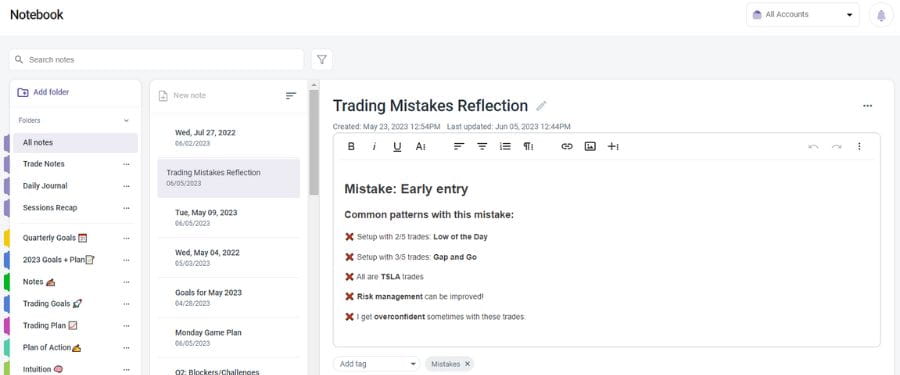
Tag your notes

Our users requested a way to better organize notes, which is why we added this tagging feature.
To create a new tag, simply type in a Tag Name, and click on “Add [Tag Name]”.
Search + Filter Notes
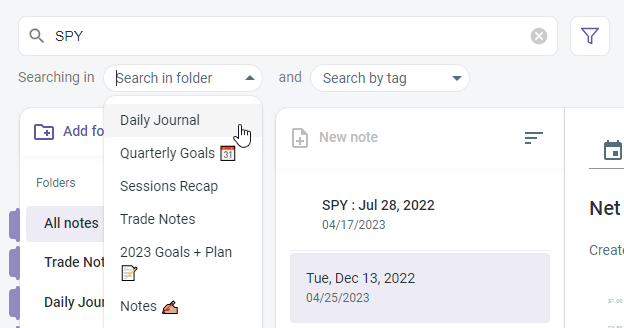
We also added a search feature to easily locate any note you’ve made.
You may also filter them by folder and by tag
Sort your Notes
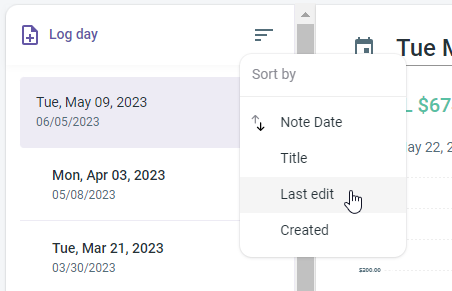
You now have the ability to sort your notes by Note Date, Title, Last Edit, and Date Created.
Custom Templates
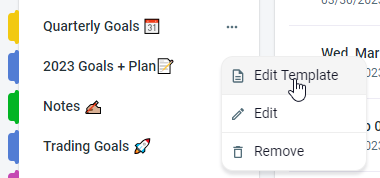
Create and re-use custom templates for your notes. This is helpful for streamlining your process by having a template set for each folder.
All Notes Folder

We added a Default All Notes folder that houses all your notes from all of your folders.
Add Trade Redesign
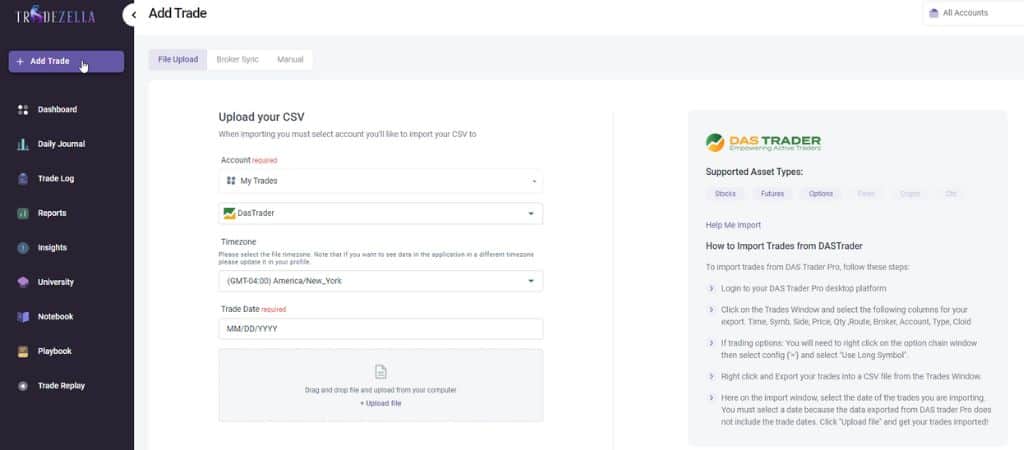
Previously, clicking on Add Trades will trigger a pop-up that would allow you to select and upload via Broker Sync, CSV, and/or manual input.
Now, we created a full page for adding and importing your trades.
This page is complete with the supported asset types and guidelines to help you import your trades specific to the broker you’re using.
Dashboard Updates
Account Balance Widget
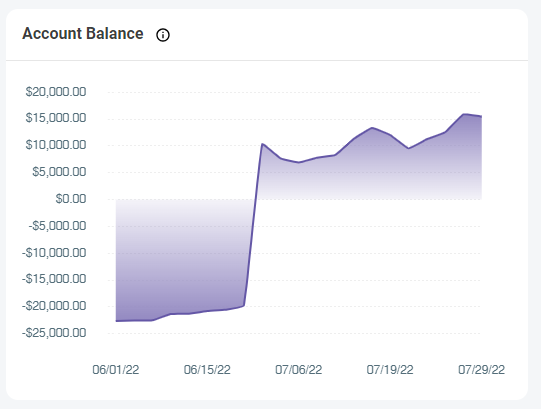
We introduced an additional widget to track your account balance.
Add this by customizing your dashboard!
Take note that this only works if you have your account settings set up. To set this up, go to Account Settings > Manage Accounts > Click on the Edit icon > Click on Adjust, then input your Balance Adjustments.
Customize your Dashboard Widgets
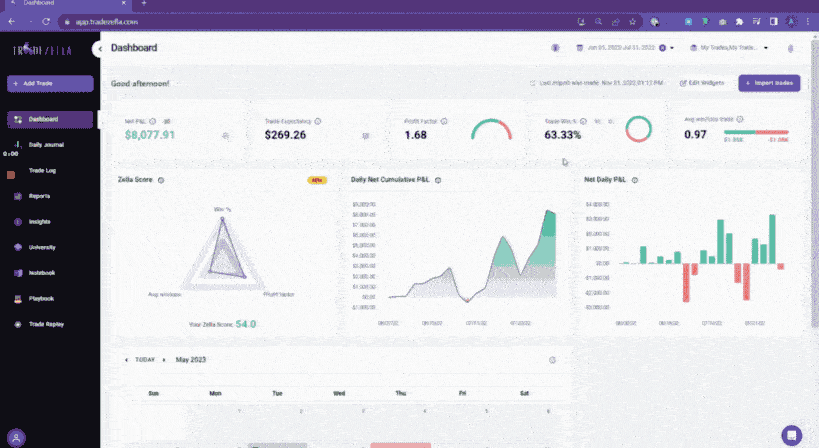
Have you seen the “Edit Widgets” button on your Dashboard? That’s right! Your Dashboard is now customizable!
We’ve got more widgets PLUS you now have the ability to customize your Dashboard the way you want to.
To customize your widgets: Click on Edit Widgets > Edit Section > Select the widgets you’d like to include & re-arrange the order by dragging them > Save by clicking “Update Widgets”
We’ll definitely be adding more widgets in the following months.
Dashboard Views Settings
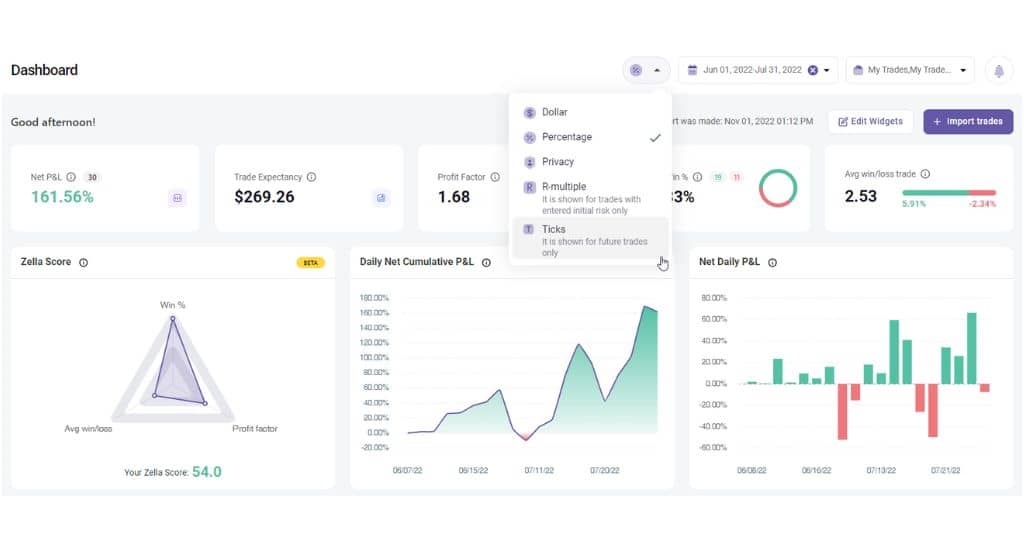
Apart from Dollar ($), R-Multiple, and Privacy views, we’ve also added the Percentage (%) and the Ticks (T) views.
The Percentage (%) view shows your numbers relative to your Account Balance. Therefore you need to have this set on your account settings for this to show an accurate number.
The Tick (T) view only works for Futures trades.
Minor Updates
Trade Log Updates
Transfer trades between accounts
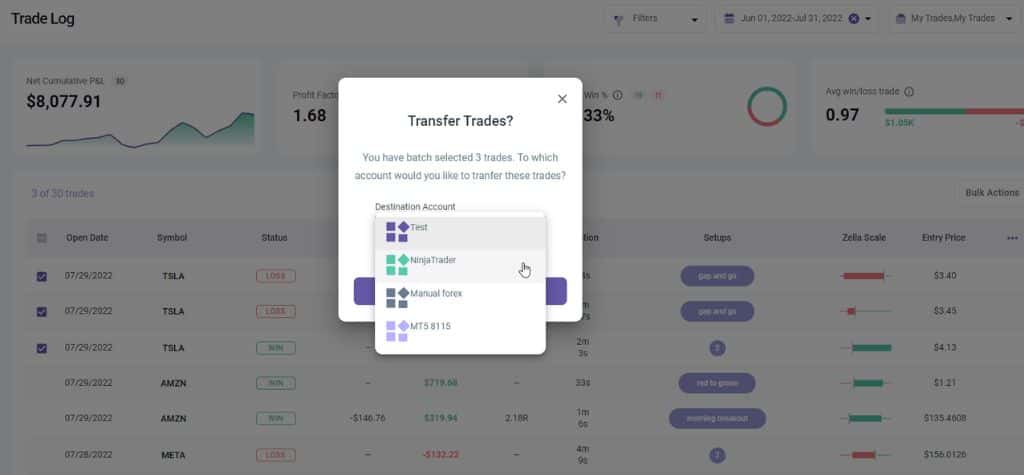
If you’ve got several accounts on TradeZella and want to transfer some trades into another account, simply go to Trade Log, select the trades you’d like to move, select Transfer on the Bulk Action dropdown, and select the account you’d like to move the trades into.
Add Multiple Trades to a Playbook
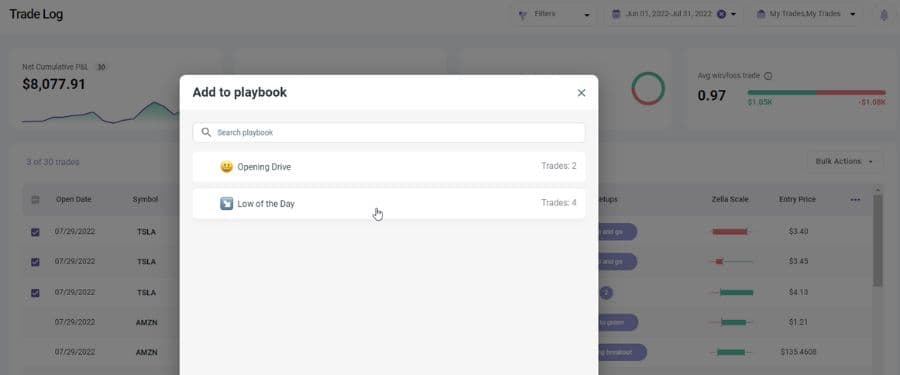
Bulk-add your trades to a Playbook by selecting them on the Trade Log, selecting Add to Playbook on the Bulk Action button, and selecting the Playbook.
New Stats for Futures Trades

To futures traders, we’ve got more stats for you!
You may now add Ticks, Ticks per Contract, and Points by selecting them on the (•••) button.
Share your Playbook
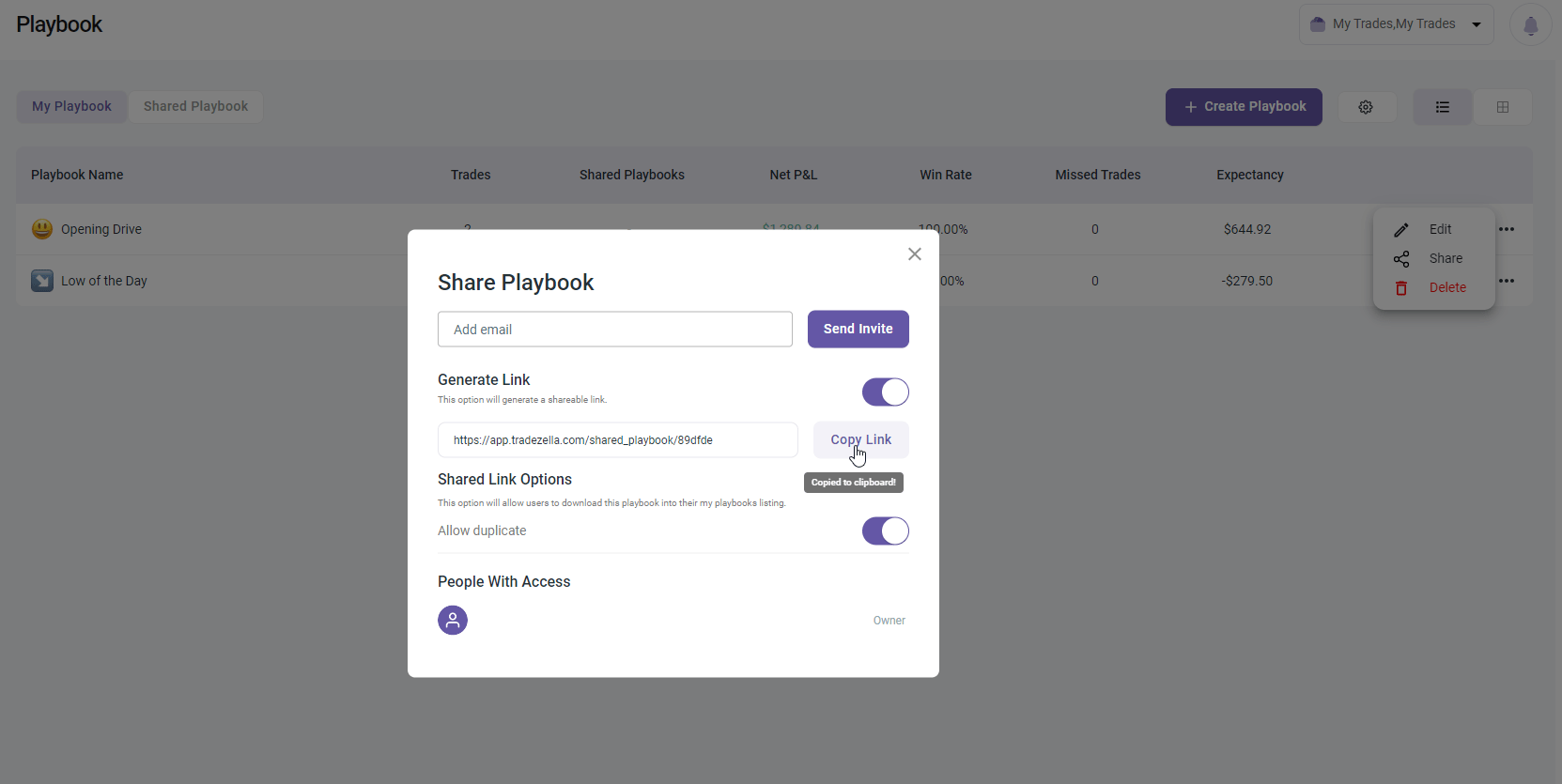
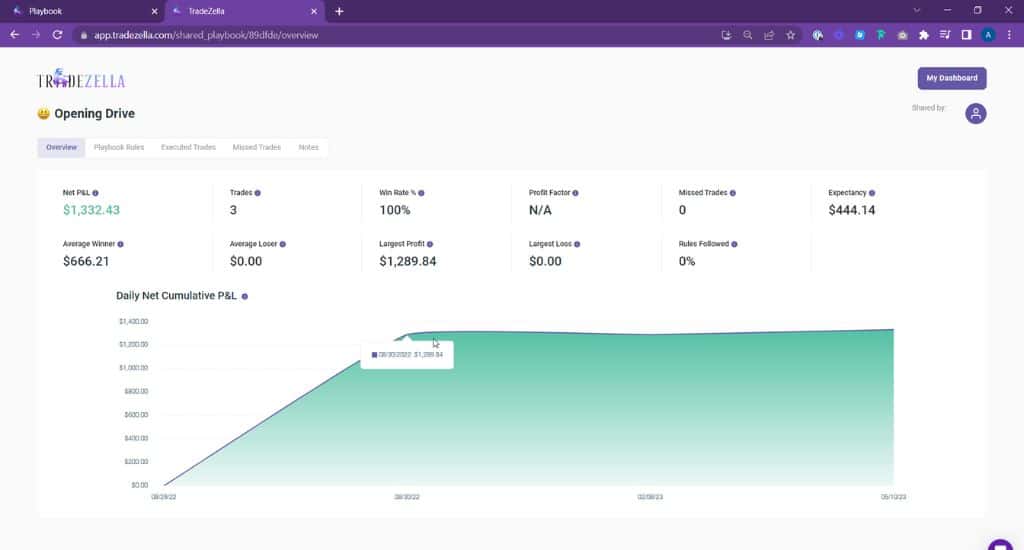
Here’s an exciting update to the Playbook feature: the ability to share your Playbook!
To share a playbook, simply go to your Playbook, click the (•••) button and select Share from the dropdown.
From here, you may opt to enter a specific e-mail address or generate a shareable link.
You also have the option to allow them to duplicate your playbook and add it to their own list.
Other Awesome Updates
Support non-USD account balance/currency: Set your preferred display currency. If you are trading on a non-USD account, you can now set your display currency to other currencies like EUR or CAD to see profits matched up exactly with your broker.
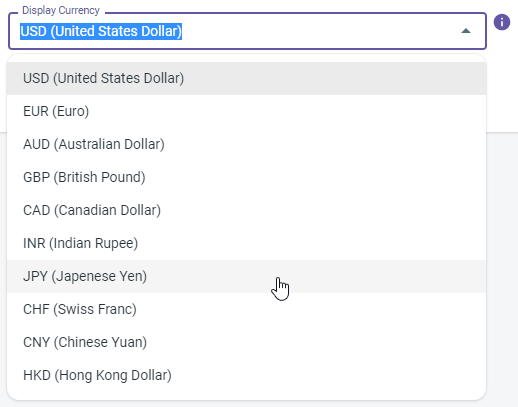
Undo an import: To delete all trades associated with a previous import, simply go to Account Settings > Import History > Click the Trach icon beside the selected import.
Running P/L Graph: Our users love the running P&L feature, so we’ve made improvements to it by adding icons for the exact moments of entries and exits. This gives you a better idea of how you were profit-wise during your trade.
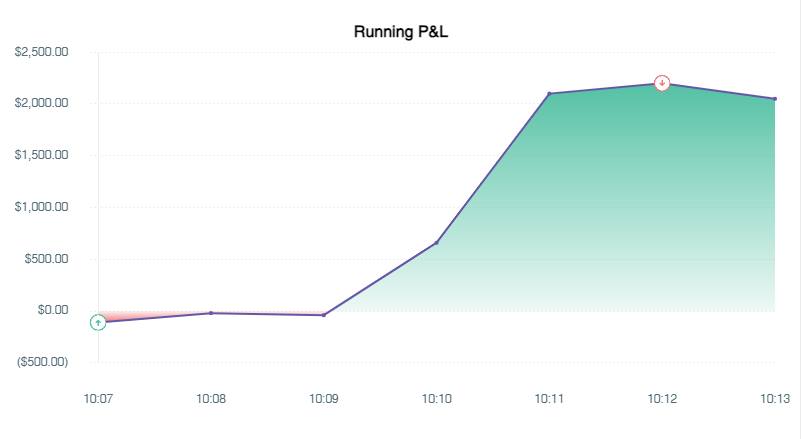
Auto-close expired option trades: Once your option trade expires, it will automatically be logged as a closed trade.
5 decimal places for forex trader: Previously, you may only input up to 4 decimal places. Now, you may input up to 5 decimal places for a more accurate calculation.
Broker Updates
Sterling Trader Pro
Aside from Stock trades, we now also support Options trades for Sterling Trade Pro! Import your trades via CSV file upload.
TradeStation for Futures
Previously we supported futures via the direct broker sync option. Now you can import your futures trades via the copy-paste method.
To learn how you can do this, go to Add Trades > File Upload > Read the guide for Option 2 located at the right side of the page.
ThinkorSwim: Support Forex currency pairs
We now support Forex for ThinkorSwim via the CSV upload method.
CFD Symbol support for Interactive Broker
You can now import your CFD trades from Interactive Broker into Tradezell via the Auto-Sync method or the CSV file upload method.
Generic CSV upload
If we do not support your broker just yet, you can still get your trades into TradeZella. Simply import your trades via the generic downloadable template.
To do this, go to Add Trades > from the broker dropdown, select Generic > Download the
template provided on the right side of the page > Upload the file.
For this method, we support Stocks, Futures, Options, Forex, and Crypto.
For a list of all our supported brokers, click here.
That's all for now! We're continuously working on integrating more brokers and rolling out new features to make your journaling experience the best possible. ☺️







